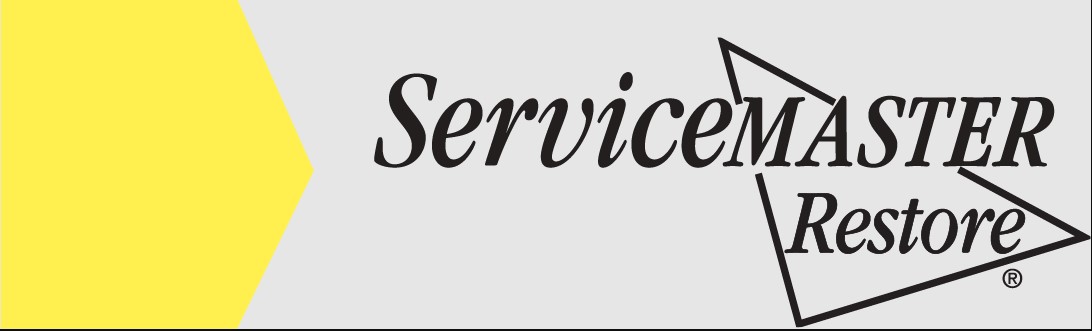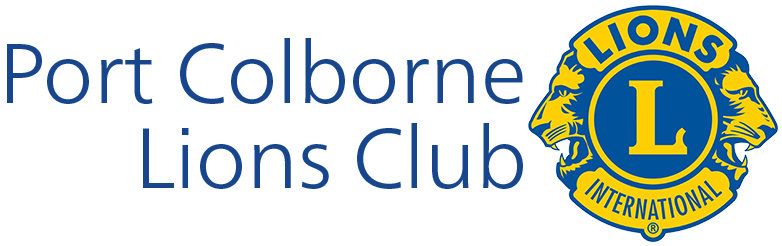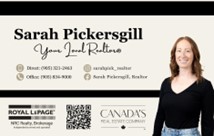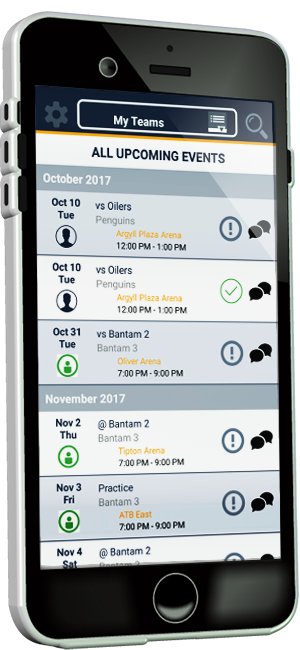RAMP Team App
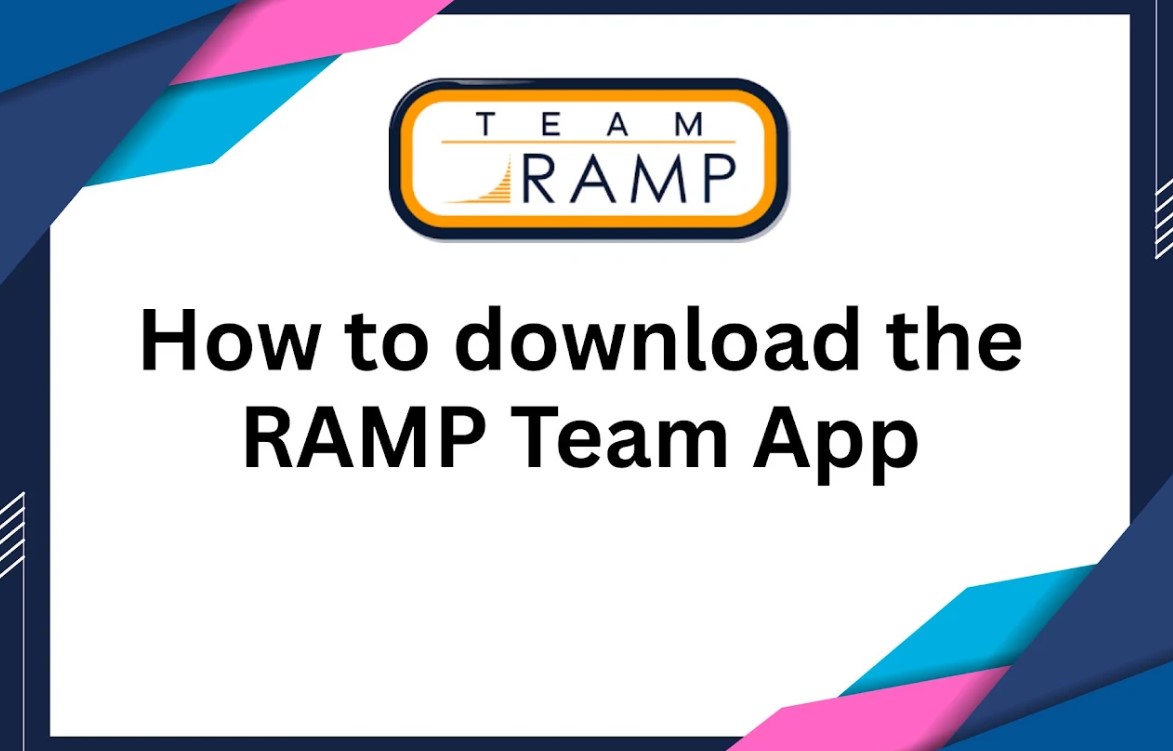
Welcome to another exciting season with Port Colborne Wave!
To help keep everyone informed and organized, we’ll be using the RAMP Team App for all team communication this season.
If you haven’t downloaded the app yet, we ask that you do so as soon as possible.
This is where you’ll find your team’s schedule, game and practice reminders, and updates from your coaches or team reps.
We understand that technology can sometimes be a barrier, so we’ve created a simple guide below to help you get set up.
If you experience any issues or need to add additional parents or guardians, please reach out to Alicia at alicia@pcwave.ca for assistance.
📱 How to Download and Set Up the RAMP Team App
Step 1 - Locate the App
Open your device’s app store:
-
Apple users: App Store
-
Android users: Google Play Store
Step 2 - Search for the App
In the search bar, type RAMP Team.
Step 3 - Download and Install
Tap Download or Install to add the free app to your device.
Step 4 - Create an Account
Once installed, open the app and select Create Account.
Step 5 - Enter Your Registration Email
Use the same email address you used when registering your player through RAMP Registration.
Step 6 - Set a Password and Display Name
Create a password and enter your full name as your display name (this will appear to coaches and teammates).
Step 7 - Complete Email Verification
Check your email for a verification code.
Enter it in the app and tap Verify & Login.
Step 8 - Update Your Contact Information
Once logged in, tap the ?? Settings icon in the top right corner.
Select Account Settings and make sure your name and cell number are up to date.
You’re All Set!
Once you’ve completed these steps, you’ll automatically be connected to your player’s team.
From there, you can:
-
View your team’s full schedule
-
RSVP for practices and games
-
Get notifications for changes or announcements
-
Communicate easily with your team’s coaches and other parents
💙 RAMP Team keeps everyone connected and up to date — making your hockey season with PC Wave simple, organized, and fun! 🌊